1. Choose Trim from the Edit menu in Quicktime Player 10. A heads-up display appears at the bottom of the video. A yellow box outlines the whole video in a section of thumbnails in the heads-up display.
2. To trim away the beginning of the video drag the left end of the yellow selection box towards the right. Place it where you want your video to begin.
3. To trim away the end of the video drag the right end of the yellow selection box towards the leftt. Place it where you want your video to end.
4. Click the yellow Trim button in the heads-up display. Anything that is not selected is trimmed away.
Now you can save the video, perhaps share it on YouTube, or just keep it for personal viewing.
Monday, December 28, 2009
Subscribe to:
Post Comments (Atom)





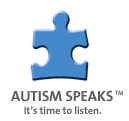

No comments:
Post a Comment