1. Go to the iPod’s Settings — General — Wallpaper screen, where you will see a folder called Wallpaper. That folder contains a dozen or more images that Apple supplied with your iPod.
2. Tap on an image to select it. A screen appears where you can Move and Scale the image.
3. Move the image around and use pinch gestures to zoom in or out as you wish.
4. Tap the Set button. The images is set as the new startup Wallpaper.
Add image from file or internet
1. Find an image you like and display it on the iPod screen.
2. Tap the arrow at top right of the screen. A menu appears.
3. Choose Save Image to Photos. The photo is saved in a Saved Photos folder in the Wallpaper section of the Settings.
4. Follow the steps for choosing a new Wallpaper.
Friday, December 18, 2009
Subscribe to:
Post Comments (Atom)





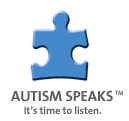

No comments:
Post a Comment