Step 1
If your computer is on, turn it off. Wait for all computer components to cool down.
Step 2
Unplug the power cord. Slowly pull out all other cables attached to it including your modem line.
Step 3
Place your iMac on a soft, dry cloth. Hard or wet surface can damage your machine.
Step 4
Lift the computer with both the hands and gently place it on the cloth so that the monitor faces downward.
Step 5
Use a screw driver to loosen the lower back panel of the iMac while holding the plastic cover. Gently remove it once it is unscrewed. Keep the cover nearby as you'll need it again after installing the RAM installation.
Step 6
Disengage the cables below the clamps. If the clamps have a screw, loosen it and remove the cables.
Step 7
Detach the cables from the main logic board. Look for a clear plastic handle with two screws. Remove the two screws from the plastic handle.
Step 8
Take the logic board out by pulling gently on the plastic handle. Set the logic board aside on a smooth surface and cover it with a dry cloth to keep it dust-free.
Step 9
Carefully remove the metal shield below the logic board.
Step 10
Align your RAM to fit into the slot provided below the metal shield. Once the RAM is positioned properly in its slot, you'll hear a "snap" sound.
Step 11
Start the re-assembly process. Put the metal shield back to its original position.
Step 12
Hold the main logic board with its plastic handle and slide it back to its position.
Step 13
Find the cables you removed earlier and reconnect them to the logic board. Tuck the cables below your clamp and screw the clamp back on. Replace the plastic cover and re-insert the screws.
Step 14
Connect the power cord and turn your computer on to check that new RAM is recognized.
Monday, July 20, 2009
Subscribe to:
Post Comments (Atom)





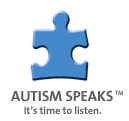

No comments:
Post a Comment