Step1
Set up your printer. If your printer is out-of-the-box new, be sure to follow the instructions that accompanied it. You will probably need to install the cartridges and the drivers. Read the documentation and follow the directions.
Step2
Install the drivers. Use the CD that comes with your printer or download new drivers from the manufacturer’s website. Restart the computer.
Step3
Connect the printer to the computer. Once you have the printer set up and plugged into an electrical outlet, hook it up using the USB or FireWire cable. Find the appropriate cable in the box and connect it to your printer, then attach it to the corresponding port on your computer. Turn on your printer.
Step4
Check to see if your computer recognizes it. Open up any printable document and choose the "File" menu, then "Print." The printer menu should pop up. See if your printer is listed in the drop-down menu for “Printer.” If it is, you're ready to go. If not, move on to the next step.
Step5
Click “Add Printer.” You’ll find this in the drop-down menu where your printer did not appear. This will open the printer-setup utility. Click “Add.”
Step6
Select your printer. A list of printers available should appear in the “Printer Browser” window. Find yours and select it. Once you have found the correct printer, click "Add."
Monday, April 27, 2009
Subscribe to:
Post Comments (Atom)





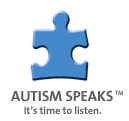

No comments:
Post a Comment