1 Start by running all of your data cabling from each computer, printer, and other devices that have LAN capabilities.
Step2
Select an appropriate place for your network switch or hub. This can be near to where the broadband or DSL cable enters your home.
Step3
Install your cable router. Plug the router in and turn it on.
Step4
Connect a CAT5 cable from the cable router to your network switch and plug it in. Turn it on. Connect all the CAT5 cables from the computers, printers, and other devices into the network switch.
Step5
It's now time to set all your devices to "talk" on the network. Open system preferences and select "network." In the drop-down menu select your location or select "edit locations" if you want to set up a new location.
Step6
In the left panel of the network preferences window, select an ethernet option. It should have a green dot next to it and say connected. If there is no option available, or it does not say show that you are connected, you will need to check your cabling, etc. to troubleshoot why your computer is not showing a connection.
Step7
Once you select the ethernet connection that you'll be using, you should see a message that says something like, "Ethernet is currently active and has the IP address of 192.168.1.100 (you won't see those exact numbers).
Step8
Look for the configure drop down box and select the option that says DHCP. Enter your IP address. Subnet mask and Router IP should fill in automatically. You may need to restart your computer at this time in order to get the router switch to recognize your computer.
Step9
Last, open network preferences and select, "sharing." Give your computer a unique name and select the check boxes of the items you wish to share with other computers on your LAN. You can even allow other users to control your DVD optical drive,
Monday, March 2, 2009
Subscribe to:
Post Comments (Atom)





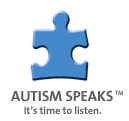

No comments:
Post a Comment