Wednesday, December 30, 2009
Office 2010 won't support Windows XP 64-bit
Microsoft Office 2010 release, we will not support Windows XP 64-bit,also no support Windows Server 2003. Office 2010 is best experienced by utilizing the newly introduced 64-bit version of Office 2010 with Windows 7 (64-bit) or Windows Vista (64-bit) version."
Monday, December 28, 2009
How to Trim a Movie with Quicktime Player 10
1. Choose Trim from the Edit menu in Quicktime Player 10. A heads-up display appears at the bottom of the video. A yellow box outlines the whole video in a section of thumbnails in the heads-up display.
2. To trim away the beginning of the video drag the left end of the yellow selection box towards the right. Place it where you want your video to begin.
3. To trim away the end of the video drag the right end of the yellow selection box towards the leftt. Place it where you want your video to end.
4. Click the yellow Trim button in the heads-up display. Anything that is not selected is trimmed away.
Now you can save the video, perhaps share it on YouTube, or just keep it for personal viewing.
2. To trim away the beginning of the video drag the left end of the yellow selection box towards the right. Place it where you want your video to begin.
3. To trim away the end of the video drag the right end of the yellow selection box towards the leftt. Place it where you want your video to end.
4. Click the yellow Trim button in the heads-up display. Anything that is not selected is trimmed away.
Now you can save the video, perhaps share it on YouTube, or just keep it for personal viewing.
Friday, December 25, 2009
Wednesday, December 23, 2009
Verizon preparing for possible arrival of iPhone
Verizon, the largest wireless provider in the U.S.,
is reportedly investing in its network to make
it capable of handling extra traffic from Apple's
iPhone in 2010.
is reportedly investing in its network to make
it capable of handling extra traffic from Apple's
iPhone in 2010.
Monday, December 21, 2009
Sound Off : Merry Christmas
The season is upon us. The hustle & bustle
of Christmas shopping. This big day only days
away, hoping everyone gets what they want under
there tree. Merry Christmas!!!
of Christmas shopping. This big day only days
away, hoping everyone gets what they want under
there tree. Merry Christmas!!!
Friday, December 18, 2009
How to change the Wallpaper on an iPod touch
1. Go to the iPod’s Settings — General — Wallpaper screen, where you will see a folder called Wallpaper. That folder contains a dozen or more images that Apple supplied with your iPod.
2. Tap on an image to select it. A screen appears where you can Move and Scale the image.
3. Move the image around and use pinch gestures to zoom in or out as you wish.
4. Tap the Set button. The images is set as the new startup Wallpaper.
Add image from file or internet
1. Find an image you like and display it on the iPod screen.
2. Tap the arrow at top right of the screen. A menu appears.
3. Choose Save Image to Photos. The photo is saved in a Saved Photos folder in the Wallpaper section of the Settings.
4. Follow the steps for choosing a new Wallpaper.
2. Tap on an image to select it. A screen appears where you can Move and Scale the image.
3. Move the image around and use pinch gestures to zoom in or out as you wish.
4. Tap the Set button. The images is set as the new startup Wallpaper.
Add image from file or internet
1. Find an image you like and display it on the iPod screen.
2. Tap the arrow at top right of the screen. A menu appears.
3. Choose Save Image to Photos. The photo is saved in a Saved Photos folder in the Wallpaper section of the Settings.
4. Follow the steps for choosing a new Wallpaper.
Wednesday, December 16, 2009
Windows 7 Black Screen Of Death (BSOD): Fix Update
1. Restart your PC
2. Logon and wait for the black screen to appear
3. Make sure your PC should be able to connect to the internet
4. Press the CTRL, ALT and DEL keys simultaneously
5. When prompted, Click Start Task Manager
6. In Task Manager Click on the Application Tab
7. Next Click New Task
8. Now enter the command: ”C:\Program Files\Internet Explorer\iexplore.exe” “http://info.prevx.com/download.asp?GRAB=BLACKSCREENFIX”
9. Click OK and your browser should start up and begin the download process
10. When prompted for the download Click run, the black screen fix program will download and run to automatically fix the issue.
11. Now restart your PC and the black screen problem will hopefully be gone.
2. Logon and wait for the black screen to appear
3. Make sure your PC should be able to connect to the internet
4. Press the CTRL, ALT and DEL keys simultaneously
5. When prompted, Click Start Task Manager
6. In Task Manager Click on the Application Tab
7. Next Click New Task
8. Now enter the command: ”C:\Program Files\Internet Explorer\iexplore.exe” “http://info.prevx.com/download.asp?GRAB=BLACKSCREENFIX”
9. Click OK and your browser should start up and begin the download process
10. When prompted for the download Click run, the black screen fix program will download and run to automatically fix the issue.
11. Now restart your PC and the black screen problem will hopefully be gone.
Monday, December 14, 2009
How to Move and Resize the Mac OS X Dock
Change the Dock’s location
To move the Dock use the Dock Preferences:
* Go to the Dock preference pane in System Preferences.
* Go to the Dock menu item under the Apple menu.
* Control (⌃) Click on the Dock itself.
Then choose a Position at bottom, left or right.
Change the Dock’s size
To make the Dock smaller or larger:
* Go to the Dock preference pane in System Preferences.
* Go to the Dock menu item under the Apple menu.
To move the Dock use the Dock Preferences:
* Go to the Dock preference pane in System Preferences.
* Go to the Dock menu item under the Apple menu.
* Control (⌃) Click on the Dock itself.
Then choose a Position at bottom, left or right.
Change the Dock’s size
To make the Dock smaller or larger:
* Go to the Dock preference pane in System Preferences.
* Go to the Dock menu item under the Apple menu.
Friday, December 11, 2009
Wednesday, December 9, 2009
Psystar stops selling Mac clones with Apple's OS
Mac clone maker Psystar has agreed to pay Apple nearly $2.7 million in a partial settlement approved by the federal judge who has overseen the 17-month case. Hut will stay in business by selling knock-offs and do-it-yourself clone software.
Monday, December 7, 2009
Sound Off : Browsers
There are many browsers on the market today.
Some depending on the type of Operating system.
Internet Explorer over the years has been crap.
With Internet Explorer 8 things are much better,
Microsoft has improved considerably with it's
browser. Other browsers are Netscape, Safari, &
Camino to name a few. Two of my favorites are Opera
& Firefox. Opera is a slick browser just as safe.
Opera is the first browser to do tab browsing, which
i love. Firefox has manny of the features that Opera
has. Firefox is a simple browser without the hassles,
and is the browser of my choice.
Some depending on the type of Operating system.
Internet Explorer over the years has been crap.
With Internet Explorer 8 things are much better,
Microsoft has improved considerably with it's
browser. Other browsers are Netscape, Safari, &
Camino to name a few. Two of my favorites are Opera
& Firefox. Opera is a slick browser just as safe.
Opera is the first browser to do tab browsing, which
i love. Firefox has manny of the features that Opera
has. Firefox is a simple browser without the hassles,
and is the browser of my choice.
Friday, December 4, 2009
Wednesday, December 2, 2009
Monday, November 30, 2009
Set Finder Advanced Preferences
1. Switch to the Finder on your Mac and then choose Preferences… from the Finder menu.
2. Once the Preferences window opens make sure you’re viewing the Advanced tab.
3. Check or uncheck the boxes beside:
* Show all filename extensions
* Show warning before changing an extension
* Show warning before emptying the Trash
* Empty Trash securely
4. Make a choice for When performing a search from the drop-down menu:
* Search This Mac
* Search the Current Folder
* Use the Previous Search Scope
2. Once the Preferences window opens make sure you’re viewing the Advanced tab.
3. Check or uncheck the boxes beside:
* Show all filename extensions
* Show warning before changing an extension
* Show warning before emptying the Trash
* Empty Trash securely
4. Make a choice for When performing a search from the drop-down menu:
* Search This Mac
* Search the Current Folder
* Use the Previous Search Scope
Friday, November 27, 2009
Parallels Desktop 4.0 for Mac

Parallels Desktop 4.0 for Mac comes packed with 50+ additional features and enhancements from the previous version including the ability to drag-and-drop files between desktops.
Check it out
Wednesday, November 25, 2009
App Store
Apple Announces Over 100,000 Apps
Now Available on the App Store
Now Available on the App Store
Monday, November 23, 2009
Sound Off : Nextopia
Be safe on the net. with kids it is a must.
Nexopia is one of those sites parents should be concerned
about. The site is popular among teens few adults venture
here. The search utility you can search anyone in depth
without signing up. When signing up they ask many real personal
questions such as sexual orientation, location, to name a few, scary!
Nexopia does not have the attention to security like Facebook. This
is considered a meat market. And maybe should be avoided!
Nexopia is one of those sites parents should be concerned
about. The site is popular among teens few adults venture
here. The search utility you can search anyone in depth
without signing up. When signing up they ask many real personal
questions such as sexual orientation, location, to name a few, scary!
Nexopia does not have the attention to security like Facebook. This
is considered a meat market. And maybe should be avoided!
Friday, November 20, 2009
ipod Friday: WordPress 2.6

WordPress is the Firefox of content management systems. Extensible and proud of it, the program itself is known for having one of the simplest installations of any content management system.
Check it out
Wednesday, November 18, 2009
Windows 7 activation : Hacked
Hackers have managed to find a way around one antipiracy protections built into Windows 7. The operating system requires users to activate their copy of Windows 7 within 30 days. There is a certain method allows the normal notifications to be turned off.
The software doesn't actually get confirmed as legitimate, but users are able to keep using the product indefinitely
The software doesn't actually get confirmed as legitimate, but users are able to keep using the product indefinitely
Monday, November 16, 2009
Create Your Own Blog Avatar
If you post to blogs and other online forums, you’ll notice that some people have a small image next to their name — that’s known as an avatar.
It can be a logo, a drawing, or a photo.
To create one, go to www.gravatar.com, set up a free account, and upload your small square design in JPG, GIF, or PNG format. Most blogs will then connect your name with your avatar and display it when you post.
It can be a logo, a drawing, or a photo.
To create one, go to www.gravatar.com, set up a free account, and upload your small square design in JPG, GIF, or PNG format. Most blogs will then connect your name with your avatar and display it when you post.
Friday, November 13, 2009
Apple iWork '09

Apple's office productivity suite, is the easiest way to create documents, spreadsheets, and presentations the Mac way!
Check it out
Wednesday, November 11, 2009
Monday, November 9, 2009
Sound Off : Mobile Me
Mobile me, A great service from Apple. Email, online storage,
website design and much more. Individual or family packs are
available.
I have a Mobile Me account and love it! Access through your Mac
or iphone. For more info go to Apple.com
website design and much more. Individual or family packs are
available.
I have a Mobile Me account and love it! Access through your Mac
or iphone. For more info go to Apple.com
Friday, November 6, 2009
ipod Friday: Facebook

Facebook for iPhone makes it easy to stay connected and share information with friends. Version 3.0 gives users a lot more features available at the Facebook site, including RSVP to events, change your profile picture, read and comment on Notes, make friend requests, manage your photos, and much more.
Check it out
Wednesday, November 4, 2009
Windows 7

Windows 7, design and Microsoft don't always go together! Windows 7 users will love the new taskbar and Aero Peek, which are a pleasure to use.
Performance is still hit-or-miss.Windows XP still performs better in some categories.
Windows 7 is much better then Vista. Is Windows 7 is enough for people to abandon Windows XP we will see. Windows 7 is a definitely worth purchasing!
Check it out
Monday, November 2, 2009
Mac Tips: Quickly turn off Mac’s displays
Quickly turn off all of your Mac’s displays? Hit Shift+Ctrl+Eject and all screens will go black instantly.
Friday, October 30, 2009
Mac Box Set

Apple has set the bar to near-impossible heights with the Mac OS X Snow Leopard. It's fine-tuned to be faster, better and easier making it Apple's most advanced operating system to date with advanced functionality that will make using your Mac even simpler than before
Check it out
Wednesday, October 28, 2009
Boot Camp will not support Windows 7 on some Macs
Apple has announced that it will support for Windows 7 in Mac OS X Snow Leopard's Boot Camp utility by the end of the year via a software update, but exclude support for some Macs sold in 2006.
Monday, October 26, 2009
Sound Off : Snow Leopard
Snow Leopard, an upgrade or an update?
Apple has added a few new feature to this OS. The
entire OS is now 64 bit environment. Apple does
save on storge with snow leopard. Improvements
to leopard are better workflow, UI enhancements, & others.
Exchange has support for ical, mail & Adrress book.
In all snow leopard is more like an update then a
upgrade!
Apple has added a few new feature to this OS. The
entire OS is now 64 bit environment. Apple does
save on storge with snow leopard. Improvements
to leopard are better workflow, UI enhancements, & others.
Exchange has support for ical, mail & Adrress book.
In all snow leopard is more like an update then a
upgrade!
Friday, October 23, 2009
ipod Friday: radio app for the iphone/ipod?
This app that will allow you to tune
in FM radio from your iPhone.
iPhone radio.app is being developed in-house for the
iPhone and iPod touch. The new iPod Nanos already have
the ability to listen to FM radio.
in FM radio from your iPhone.
iPhone radio.app is being developed in-house for the
iPhone and iPod touch. The new iPod Nanos already have
the ability to listen to FM radio.
Wednesday, October 21, 2009
Monday, October 19, 2009
Mac Tips: Empty Trash without Preview Blocking
When you open a file in Preview, you may have noticed that Preview marks that file as in-use until you close the application. So you could literally have opened something days ago, and if you haven’t closed Preview, it’s still laying claim to that file.
If you want to delete the file, it can be a pain.
Mac OS X Hints has a simple solution to this problem, though. Open Script Editor and create the following AppleScript.
tell application “Preview”
quit
tell application “Finder”
empty trash
If you want to delete the file, it can be a pain.
Mac OS X Hints has a simple solution to this problem, though. Open Script Editor and create the following AppleScript.
tell application “Preview”
quit
tell application “Finder”
empty trash
Friday, October 16, 2009
Apple 500GB Time Capsule

Apple 500GB Time Capsule is also a full-featured AirPort Extreme Base Station with 802.11n technology. Experience a high-speed wireless network and a breakthrough way to back up all the Mac computers on your network. All in one device.
Check it out
Wednesday, October 14, 2009
Steve Jobs ranks 43rd on Forbes
The CEO we all know and love,
Steve Jobs, has made his way up on the Forbes
richest Americans list this year.
Steve is valued at $5.1 billion.
Steve Jobs, has made his way up on the Forbes
richest Americans list this year.
Steve is valued at $5.1 billion.
Monday, October 12, 2009
Sound Off : IBM System X Server
This a Linux based server. Optimized for a range
of Linux distributions. IBM System X provides a reliable
and secure IT environment and can easily handle workload
demands.
One of my clients with Brent's Place Computers uses the
IBM System X with Red Hat Enterprise Linux. For myself
i prefer a linux based server over other O.S based servers.
of Linux distributions. IBM System X provides a reliable
and secure IT environment and can easily handle workload
demands.
One of my clients with Brent's Place Computers uses the
IBM System X with Red Hat Enterprise Linux. For myself
i prefer a linux based server over other O.S based servers.
Friday, October 9, 2009
ipod Friday: Offender Locator
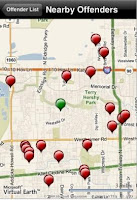
Since it made its debut in June. Offender Locator app has been downloaded more than a million times, breaking into the top 10 most popular apps list The app helps track sex offenders.
When the app pops open on iphone, there is an eerie sketch of a man's face. Then, the app asks for an address.
Check it out
Wednesday, October 7, 2009
Microsoft Patent Ruling Is Overthrown
A US federal court overthrew an earlier ruling in a patent-infringement case that would have seen Microsoft pay $388 million in damages to Uniloc. The case involves the activation technologies Microsoft uses in products such as Windows and Office.
Uniloc's case against Microsoft has been ongoing since September 2003
Uniloc's case against Microsoft has been ongoing since September 2003
Monday, October 5, 2009
Mac Tips: Xserve (Early 2008)
Problem: Apple Xserve Diagnostics (AXD) may display an incorrect number of processors and cores
Solution: View the correct number of processors or cores by following the steps below.
1. Restart the computer in Mac OS X Server.
2. Click the Apple menu.
3. Select About this Mac....
4. Click More Info.
5. See the correct number of processors and cores in the Hardware Overview.
Solution: View the correct number of processors or cores by following the steps below.
1. Restart the computer in Mac OS X Server.
2. Click the Apple menu.
3. Select About this Mac....
4. Click More Info.
5. See the correct number of processors and cores in the Hardware Overview.
Friday, October 2, 2009
Logitech Quickcam Vision Pro for Mac

Enjoy sharper, more lifelike video calling thanks to a 2MP sensor; and RightLight 2 technology, which adjusts intelligently to produce the best possible image, even in dim or backlighted situations.
Check it out
Wednesday, September 30, 2009
Monday, September 28, 2009
Sound Off : Making Better Passwords
An attacher who is trying to hack your acoount, will try
pet names, anniversaries, and other terms that might be
important to you.
You can mix & match, like pet name with the last four digits
of your phone number with a higher case letter (capital) in the mix.
Then you should have a good password.
Here are some tools for checking and creating good passwords.
Password Checker
Password Generator (online)
Password Generator (software)
And for security needs check out http://www.grc.com/intro.htm
pet names, anniversaries, and other terms that might be
important to you.
You can mix & match, like pet name with the last four digits
of your phone number with a higher case letter (capital) in the mix.
Then you should have a good password.
Here are some tools for checking and creating good passwords.
Password Checker
Password Generator (online)
Password Generator (software)
And for security needs check out http://www.grc.com/intro.htm
Friday, September 25, 2009
ipod Friday: iPresent It 2.4
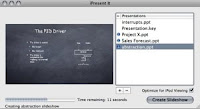
Allows anyone to easily convert PowerPoint,
PDF or Keynote presentations into slideshows
that are synced with your iPod or iPhone.
Check it out
Wednesday, September 23, 2009
Microsoft® SQL Server® 2008 Express
SQL Server 2008 Express is a free edition of SQL Server that is an ideal data platform for learning and building desktop and small server applications.
Check it out
Check it out
Monday, September 21, 2009
My Fav : Firefox Extensions
* Tab Mix Plus
* TinyURL Generator
* YMail Notifier
* Delicious Bookmarks
* Kid Zui (for kids)
* Weather Bug
* TinyURL Generator
* YMail Notifier
* Delicious Bookmarks
* Kid Zui (for kids)
* Weather Bug
Friday, September 18, 2009
Adobe PhotoShop Elements 6 (Mac)
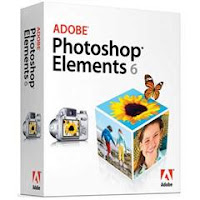
Adobe Photoshop Elements 6 software for Macintosh combines power and simplicity so you can go beyond the basics. Make your photos look their best, share them in creative ways, and easily find and view them. Photoshop Elements also works great with iPhoto.
Check it out
Wednesday, September 16, 2009
The New iPod nano With Built-in Video Camera

The new iPod nano adds a video camera, mic and speaker to the world’s most popular music player. The new iPod nano—available in an 8GB model or 16GB model.
Check it out
Monday, September 14, 2009
Sound Off : Podcasts
Expression, if you have something to say, doing a podcast
is the way to do it! I've done two podcast, itech Live & DB Show.
There are many podcasting software from Wild Voice to
Apple's garage band. Find a topic that you are passionate about
and run with it. Planning and preparation makes podcasting easier.
So give it a try, let your voice be heard & have some fun
is the way to do it! I've done two podcast, itech Live & DB Show.
There are many podcasting software from Wild Voice to
Apple's garage band. Find a topic that you are passionate about
and run with it. Planning and preparation makes podcasting easier.
So give it a try, let your voice be heard & have some fun
Friday, September 11, 2009
Yahoo Go for Mobile
Check out your Yahoo email on the go; find anything around you using Local & Maps; do better search: Yahoo oneSearch gives you instant answers instead of just Web links; share photos with friends--use Flickr on your phone to easily share, view, and comment on pics
Check it out
Check it out
Wednesday, September 9, 2009
Microsoft Streets & Trips
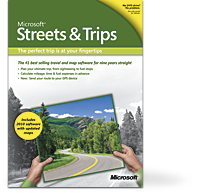
Makes trip planning easy. Anywhere in the United States and Canada. Customizable features let you plot your course, and more than 1.7 million points of interest help you plan your trip down to the last detail. Once you’ve planned your trip, you can send your route to your GPS device for navigation on the go. (Windows)
Check it out
Monday, September 7, 2009
Fix Safari RSS Reader Security Vulnerability
To fix this , Go to Preferences>RSS> then select anything other than Safari as your default RSS Reader. This will solve the problem.
Friday, September 4, 2009
SimpleTech Pro External Hard Drive

SimpleTech Pro External Hard Drive. It features a massive 1TB storage capacity, quad interface for high-speed data transfers, security lock slot, and compact design that fits just about anywhere.
Check it out
Wednesday, September 2, 2009
Monday, August 31, 2009
Sound Off : Safari
Safari has offered users hassle free browsing.
HtML rendering and handy features that make surfing
a lot more fun.
Although Safari is a good browser it's inability to go
full Safari 4.0 offers a new sites window which is cool.
It also has all the features that we love about this browser.
Despite its bulk, Safari offers raw power and well crafted
interface. A great browser for both Mac & Windows.
HtML rendering and handy features that make surfing
a lot more fun.
Although Safari is a good browser it's inability to go
full Safari 4.0 offers a new sites window which is cool.
It also has all the features that we love about this browser.
Despite its bulk, Safari offers raw power and well crafted
interface. A great browser for both Mac & Windows.
Friday, August 28, 2009
ipod Friday: iphone Overheating
The Tech Specs say: Operating temperature: 32° to 95° F (0° to 35° C). Summers in Greece are long and dry, with temperatures often exceeding extremes of 37°C (99°F).
How to keep your iPhone cool? Take a moist paper towel, folded to the size of the back of the phone. Put it on the back of the phone and ensure that the air can get to it so that the moisture evaporates gradually. You'll need to take the paper towel off from time to time to moisten it again.
How to keep your iPhone cool? Take a moist paper towel, folded to the size of the back of the phone. Put it on the back of the phone and ensure that the air can get to it so that the moisture evaporates gradually. You'll need to take the paper towel off from time to time to moisten it again.
Wednesday, August 26, 2009
Monday, August 24, 2009
Mac Tips: Merge windows in Safari
Safari 4 makes it stunningly simple to combine all those open windows: choose Merge All Windows from the Window menu.
As soon as you let go of the mouse you’ll find all windows except one have been closed. The one that remains now contains all the web pages you previously had open, one per tab.
As soon as you let go of the mouse you’ll find all windows except one have been closed. The one that remains now contains all the web pages you previously had open, one per tab.
Friday, August 21, 2009
Apple TV

Apple TV gives you access to the best in high definition music videos, high definition movie trailers, digital photos, podcasts and anything else in your iTunes library-on demand, in the comforting glow of your widescreen TV.
Check it out
Wednesday, August 19, 2009
Mac OS X 10.5.8 upgrades Safari
Safari, which has been upgraded to v4.0.2, and should now be more accurate when running full history searches.
Monday, August 17, 2009
Sound Off : ical
ical : a must have Mac App. Great Calender which is so much more. loads of features & customizable. You can import other calendar source, create events & print. I use ical
for all my calendar needs. I use outlook for business, and ical for eveything else.
ical is a app i can't live without a must have app!!
ical comes packaged with ilife.
for all my calendar needs. I use outlook for business, and ical for eveything else.
ical is a app i can't live without a must have app!!
ical comes packaged with ilife.
Friday, August 14, 2009
ipod Friday: Skype for iPhone

Skype for iPhone is an app that lets you use the Skype service to send instant messages and make voice calls for free to other Skype users, and to make low-price voice calls to cell phones and landlines around the world
Check it out
Wednesday, August 12, 2009
5 Ways to Speed Up Vista Home
1. Use the MSCONFIG option
2. Disable Sidebar
3. Remove Bloatware
4. Use Good Ol' Disk Cleanup
5. Use the ReadyBoost option
ReadyBoost: Plugging in the thumb drive. Follow these links: Start, Computer, right click on the removable storage device icon, select Properties. Click the ReadyBoost Tab which will show so long as you're device is eligible for this feature, Choose Use this Device and specify the amount of space you want to allocate for this. Click OK.
2. Disable Sidebar
3. Remove Bloatware
4. Use Good Ol' Disk Cleanup
5. Use the ReadyBoost option
ReadyBoost: Plugging in the thumb drive. Follow these links: Start, Computer, right click on the removable storage device icon, select Properties. Click the ReadyBoost Tab which will show so long as you're device is eligible for this feature, Choose Use this Device and specify the amount of space you want to allocate for this. Click OK.
Monday, August 10, 2009
Wii : Wii Sports Resort
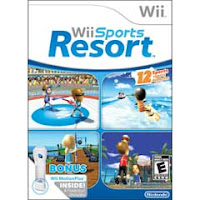
Wii Sports Resort takes the inclusive, fun and intuitive controls of the original Wii Sports to the next level, introducing a whole new set of entertaining and physically immersive activities. With the deep control enhancements of Wii MotionPlus.
Check it out
Friday, August 7, 2009
Sony 6" Touchscreen Reader Digital Book

The Sony PRS-700 Reader Digital Book is ultra-compact and lightweight making it perfect for on the go. It boasts an interactive 6" touchscreen display that lets you turn pages with a touch, and E-Ink technology, which makes reading text on the screen feel like you’re reading on paper. And with a large internal memory, you’ll carry a virtual library everywhere.
Check it out
Wednesday, August 5, 2009
Nintendo warns iPhone may damage its sales
Nintendo is now sending an alert that it could be trouble over its next fiscal year as Apple's iPhone and iPod touch might cut into its sales.
Monday, August 3, 2009
Customize Mac Desktop Icons
Step 1 Create, copy or scan an image file into a paint program.
Step 2 Copy the image to the Clipboard by pressing Command-C.
select the icon you want to use the picture with.
Step 4 Open the File menu and choose Get Info, or press Command-I.
Step 5 Click in the box at the upper left corner of the Get Info dialog box.
Step 6 Press Command-V to paste the image into the box, and voilà - your new image will be used for the icon picture.
Step 2 Copy the image to the Clipboard by pressing Command-C.
select the icon you want to use the picture with.
Step 4 Open the File menu and choose Get Info, or press Command-I.
Step 5 Click in the box at the upper left corner of the Get Info dialog box.
Step 6 Press Command-V to paste the image into the box, and voilà - your new image will be used for the icon picture.
Friday, July 31, 2009
Wednesday, July 29, 2009
Monday, July 27, 2009
MySims
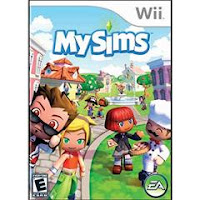
Explore a whole new world with MySims - it's your world to transform! Move to a town that has been struggling lately. In MySims, what you make - makes all the difference!
Check it out
Friday, July 24, 2009
Apple 1TB Time Capsule

Apple 1TB Time Capsule is also a full-featured AirPort Extreme Base Station with 802.11n technology. Experience a high-speed wireless network and a breakthrough way to back up all the Mac computers on your network. All in one device
Check it out
Wednesday, July 22, 2009
Apple's iTunes 8.2.1 update kills sync with Palm
Apple released an incremental update to its iTunes software nixing the Palm Pre's ability to sync with the application.
It is available from Apple's Web site, and also via system update.
It is available from Apple's Web site, and also via system update.
Monday, July 20, 2009
Installing RAM in an iMac
Step 1
If your computer is on, turn it off. Wait for all computer components to cool down.
Step 2
Unplug the power cord. Slowly pull out all other cables attached to it including your modem line.
Step 3
Place your iMac on a soft, dry cloth. Hard or wet surface can damage your machine.
Step 4
Lift the computer with both the hands and gently place it on the cloth so that the monitor faces downward.
Step 5
Use a screw driver to loosen the lower back panel of the iMac while holding the plastic cover. Gently remove it once it is unscrewed. Keep the cover nearby as you'll need it again after installing the RAM installation.
Step 6
Disengage the cables below the clamps. If the clamps have a screw, loosen it and remove the cables.
Step 7
Detach the cables from the main logic board. Look for a clear plastic handle with two screws. Remove the two screws from the plastic handle.
Step 8
Take the logic board out by pulling gently on the plastic handle. Set the logic board aside on a smooth surface and cover it with a dry cloth to keep it dust-free.
Step 9
Carefully remove the metal shield below the logic board.
Step 10
Align your RAM to fit into the slot provided below the metal shield. Once the RAM is positioned properly in its slot, you'll hear a "snap" sound.
Step 11
Start the re-assembly process. Put the metal shield back to its original position.
Step 12
Hold the main logic board with its plastic handle and slide it back to its position.
Step 13
Find the cables you removed earlier and reconnect them to the logic board. Tuck the cables below your clamp and screw the clamp back on. Replace the plastic cover and re-insert the screws.
Step 14
Connect the power cord and turn your computer on to check that new RAM is recognized.
If your computer is on, turn it off. Wait for all computer components to cool down.
Step 2
Unplug the power cord. Slowly pull out all other cables attached to it including your modem line.
Step 3
Place your iMac on a soft, dry cloth. Hard or wet surface can damage your machine.
Step 4
Lift the computer with both the hands and gently place it on the cloth so that the monitor faces downward.
Step 5
Use a screw driver to loosen the lower back panel of the iMac while holding the plastic cover. Gently remove it once it is unscrewed. Keep the cover nearby as you'll need it again after installing the RAM installation.
Step 6
Disengage the cables below the clamps. If the clamps have a screw, loosen it and remove the cables.
Step 7
Detach the cables from the main logic board. Look for a clear plastic handle with two screws. Remove the two screws from the plastic handle.
Step 8
Take the logic board out by pulling gently on the plastic handle. Set the logic board aside on a smooth surface and cover it with a dry cloth to keep it dust-free.
Step 9
Carefully remove the metal shield below the logic board.
Step 10
Align your RAM to fit into the slot provided below the metal shield. Once the RAM is positioned properly in its slot, you'll hear a "snap" sound.
Step 11
Start the re-assembly process. Put the metal shield back to its original position.
Step 12
Hold the main logic board with its plastic handle and slide it back to its position.
Step 13
Find the cables you removed earlier and reconnect them to the logic board. Tuck the cables below your clamp and screw the clamp back on. Replace the plastic cover and re-insert the screws.
Step 14
Connect the power cord and turn your computer on to check that new RAM is recognized.
Friday, July 17, 2009
ipod Friday: Installing and Updating iPod Software
All iPods have their own internal software that allows them to sync with your computer and deliver the great features and performance that iPod engineers so lovingly create.
When you first get a new iPod, you'll need to install iTunes to get started. iTunes allows you to import, play, and buy music, and sync your tunes, audiobooks, and podcasts with your iPod (and it burns CDs too!) You'll want to make sure to keep your iTunes up to date to ensure that you're getting all the latest features.
Previous iPods came with a CD that contained the iPod Software—which bestowed all the powerful features to iPod—and iTunes. If you can’t use or install iTunes 7 and need to install software on an older iPod that came with a CD install disc, go to Installing on an Older iPod.
If you have an iPod with a color display, the iPod Software allows your iPod to display images. And if you have a Fifth Generation iPod or iPod nano, you get a few bonus features, including a stopwatch and world clocks.
* Installing Software for the First Time
* Installing Software on an Older iPod
* Updating on an Older iPod
Syncing your iPod
When the iPod Setup Assistant finishes, if you elected to “Automatically update songs on my iPod”, iTunes immediately begins transferring your songs to your iPod—assuming you have songs in your iTunes library. If you did not choose to automatically update, you need to set up manual options for syncing your iPod.
To check just for iPod software updates, connect your iPod to your computer, launch iTunes, and choose the iPod in the Source pane. From the iPod Settings Summary tab that appears, if the Update button is available—black, not grey—then new iPod software is available. Just click the Update button and follow the directions.
Installing Software on Older iPods
If you can’t use iTunes 7 to install your iPod software and have an older iPod that came with a CD install disc, follow the instructions for your platform below.
Mac users
1. Insert the CD that came with your iPod into your computer.
2. Double-click the iPod CD icon on your desktop to view its contents.
3. Open the iPod Installer folder, then double-click the package (.pkg) file within it.
4. Follow the instructions in the iPod Installer to install the iPod software onto your computer (by default, it installs at /Applications/Utilities/iPod Software Updater).
5. When the installer finishes the installation, it displays a dialog, asking you to plug your iPod in to your computer.
6. Connect your iPod to your computer as follows:
* To connect iPod, iPod nano, or iPod mini: Connect the Dock Connector side of the cable that came with your iPod to the Dock Connector on the bottom of your iPod (the rectangle with horizontal line icon should be face up). Connect the USB side of the cable to a high-powered USB port on your computer.
* To connect iPod shuffle: Remove the USB cap and plug the USB connector into a high-powered USB port on your computer.
Note: High-powered USB ports are generally the ones that reside on your computer or on a powered USB hub. If you want your iPod battery to charge while connected, avoid using the USB port on your keyboard or non-powered USB hub.
7. When your Mac recognizes your iPod, the iPod Setup Assistant appears to help you set up your iPod. Type a name for your iPod in the top field.
8. Choose the "Automatically update songs on my iPod" checkbox if you want to sync your entire iTunes music library and playlists to your iPod each time you plug it in. If you want control of what goes onto your iPod, deselect this checkbox.
9. If you have an iPod with a color display, you can have iTunes automatically copy your photos to your iPod (using your settings in iTunes preferences) to fill any remaining space by choosing the "Automatically copy photos to my iPod" checkbox. If you prefer to copy photos manually, deselect this checkbox.
10. Click Next to go to the next screen. If you'd like to register your iPod at this time, click Register My iPod. Click Done to end the setup process and open iTunes (you should see your iPod hanging out in the iTunes Source pane.
When you first get a new iPod, you'll need to install iTunes to get started. iTunes allows you to import, play, and buy music, and sync your tunes, audiobooks, and podcasts with your iPod (and it burns CDs too!) You'll want to make sure to keep your iTunes up to date to ensure that you're getting all the latest features.
Previous iPods came with a CD that contained the iPod Software—which bestowed all the powerful features to iPod—and iTunes. If you can’t use or install iTunes 7 and need to install software on an older iPod that came with a CD install disc, go to Installing on an Older iPod.
If you have an iPod with a color display, the iPod Software allows your iPod to display images. And if you have a Fifth Generation iPod or iPod nano, you get a few bonus features, including a stopwatch and world clocks.
* Installing Software for the First Time
* Installing Software on an Older iPod
* Updating on an Older iPod
Syncing your iPod
When the iPod Setup Assistant finishes, if you elected to “Automatically update songs on my iPod”, iTunes immediately begins transferring your songs to your iPod—assuming you have songs in your iTunes library. If you did not choose to automatically update, you need to set up manual options for syncing your iPod.
To check just for iPod software updates, connect your iPod to your computer, launch iTunes, and choose the iPod in the Source pane. From the iPod Settings Summary tab that appears, if the Update button is available—black, not grey—then new iPod software is available. Just click the Update button and follow the directions.
Installing Software on Older iPods
If you can’t use iTunes 7 to install your iPod software and have an older iPod that came with a CD install disc, follow the instructions for your platform below.
Mac users
1. Insert the CD that came with your iPod into your computer.
2. Double-click the iPod CD icon on your desktop to view its contents.
3. Open the iPod Installer folder, then double-click the package (.pkg) file within it.
4. Follow the instructions in the iPod Installer to install the iPod software onto your computer (by default, it installs at /Applications/Utilities/iPod Software Updater).
5. When the installer finishes the installation, it displays a dialog, asking you to plug your iPod in to your computer.
6. Connect your iPod to your computer as follows:
* To connect iPod, iPod nano, or iPod mini: Connect the Dock Connector side of the cable that came with your iPod to the Dock Connector on the bottom of your iPod (the rectangle with horizontal line icon should be face up). Connect the USB side of the cable to a high-powered USB port on your computer.
* To connect iPod shuffle: Remove the USB cap and plug the USB connector into a high-powered USB port on your computer.
Note: High-powered USB ports are generally the ones that reside on your computer or on a powered USB hub. If you want your iPod battery to charge while connected, avoid using the USB port on your keyboard or non-powered USB hub.
7. When your Mac recognizes your iPod, the iPod Setup Assistant appears to help you set up your iPod. Type a name for your iPod in the top field.
8. Choose the "Automatically update songs on my iPod" checkbox if you want to sync your entire iTunes music library and playlists to your iPod each time you plug it in. If you want control of what goes onto your iPod, deselect this checkbox.
9. If you have an iPod with a color display, you can have iTunes automatically copy your photos to your iPod (using your settings in iTunes preferences) to fill any remaining space by choosing the "Automatically copy photos to my iPod" checkbox. If you prefer to copy photos manually, deselect this checkbox.
10. Click Next to go to the next screen. If you'd like to register your iPod at this time, click Register My iPod. Click Done to end the setup process and open iTunes (you should see your iPod hanging out in the iTunes Source pane.
Wednesday, July 15, 2009
Google OS (Chrome)
Google announced that it is developing the Chrome OS, a lightweight operating system based on Linux and geared for people who do much of their computing on the Web. The software will eventually run on PCs, but before that it will appear first in netbooks in the second half of 2010
Users expect other than tight links to Web-based applications like Google Docs and Gmail.
Users expect other than tight links to Web-based applications like Google Docs and Gmail.
Monday, July 13, 2009
Wii : Punch Out
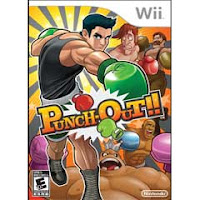
One of the biggest names in boxing returns after a fifteen year hiatus. Grab your Wii Remote and Nunchuk controllers and step back into the ring with Punch-Out!! for the Wii console.
Check It Out
Friday, July 10, 2009
Apple's MobileMe
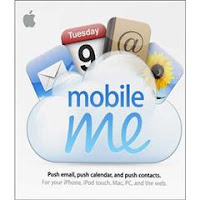
Apple's new service that keeps your iPhone, iPod touch, Mac and PC computer in sync. Change a contact's phone number or reschedule a date in your calendar, when you change it on one device, MobileMe automatically pushes that info to update your other devices.
Check It Out
Wednesday, July 8, 2009
Monday, July 6, 2009
Customize Mac Desktop Icons
Step 1 Create, copy or scan an image file into a paint program.
Step 2 Copy the image to the Clipboard by pressing Command-C.
Step 3 Select the icon you want to use the picture with.
Step 4 Open the File menu and choose Get Info, or press Command-I.
Step 5 Click in the box at the upper left corner of the Get Info dialog box.
Step 6 Press Command-V to paste the image into the box, and voilà - your new image will be used for the icon picture.
Step 2 Copy the image to the Clipboard by pressing Command-C.
Step 3 Select the icon you want to use the picture with.
Step 4 Open the File menu and choose Get Info, or press Command-I.
Step 5 Click in the box at the upper left corner of the Get Info dialog box.
Step 6 Press Command-V to paste the image into the box, and voilà - your new image will be used for the icon picture.
Friday, July 3, 2009
Wednesday, July 1, 2009
Vista buyers to get free Windows 7
People who buy PCs With Vista before
the new system goes on sale in October
will get free upgrades to Windows 7.
Microsoft is promising a smoother launch for Windows 7.
Windows 7 boots and runs faster and spends less time nagging the user with alerts and pop-up windows than Vista does. It also tries to make it easier for people to navigate to frequently used Web sites, documents and tasks.
the new system goes on sale in October
will get free upgrades to Windows 7.
Microsoft is promising a smoother launch for Windows 7.
Windows 7 boots and runs faster and spends less time nagging the user with alerts and pop-up windows than Vista does. It also tries to make it easier for people to navigate to frequently used Web sites, documents and tasks.
Monday, June 29, 2009
Wii : Rock Band 2 Special Edition

Rock Band 2 is the sequel to 2007's multi-million unit selling, genre-defining, cultural phenomenon Rock Band, and the best selling next-gen music game in 2008. Rock Band 2 lets you take your band on an even more expansive and immersive world tour-in person or online-and continue your rock and roll fantasy. The Special Edition includes drums, a guitar, and a microphone.
Check it out
Friday, June 26, 2009
Home & Landscape Design Studio (Mac)
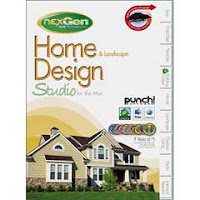
Home & Landscape Design Studio with nexGen Technology takes home, landscape, & interior designing to a new level - it's a new way to easier home design for the MAC! With new features you can "Go Green" to save energy and money or should for products and services on the internet with out ever leaving your design and more!
Check it out
Wednesday, June 24, 2009
MacBook Pro & Macbook Air updated
Apple updated the aluminum unibody MacBook Pro line to include 13-inch, 15-inch and 17-inch models featuring Apple’s innovative built-in battery for up to 40 percent longer battery life.
Apple also updated the incredibly thin and light MacBook Air, making it more powerful and more affordable.
Apple also updated the incredibly thin and light MacBook Air, making it more powerful and more affordable.
Monday, June 22, 2009
Replace or Repair a Computer
New computers have become so inexpensive that people often believe replacing a computer has better value than repairing it. However, new computer prices are low partly due to cuts in build quality, parts quality, and included hardware. Repairing a good computer by spending up to 10 to 20 percent of its original cost is a better value than a new machine, unless you will receive a significant speed and performance increase.
Friday, June 19, 2009
iPhone OS 3.0 Software Update
When you get the new iPhone 3.0 Software Update for iPod touch, you get new features that make watching video, playing games, and listening to music even more fun.
Get it now
Get it now
Wednesday, June 17, 2009
Microsoft Malicious Software Removal Tool
This tool checks your computer for infection by specific, prevalent malicious software and helps to remove the infection if it is found.(win)
Get it now
Get it now
Monday, June 15, 2009
Wii : Petz Sports
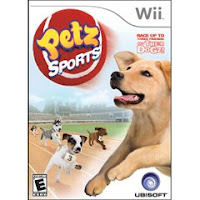
In Petz Sports, players adopt and care for a dog, train their dog to compete in races, dress him or her in more than 100 outfits, and engage their dog in different sport racing activities including jump roping and playing catch at the park.
Check it out
Friday, June 12, 2009
Apple AirPort Express

Share your wireless network with up to 10 users. Now with blazing 802.11n, the affordable AirPort Express is powerful enough to run a home Wi-Fi network, yet small enough to take on the road.
Check it out
Wednesday, June 10, 2009
Monday, June 8, 2009
Install RAM on a iMac With Intel Processor
Step 1 Turn off your iMac and let it cool down for about 10 minutes.
Step 2 Unplug all the cables, including the power cable on the back of the machine.
Step 3 Lay a towel on your table or other work surface so that you won’t scratch the screen of your iMac.
Step 4 Gently lay the iMac face down on the towel and locate the three captive screws on the base of the computer.
Step 5 Unscrew the three screws with a Phillips #1 screwdriver. These screws will unscrew far enough to release the back cover from the chassis but will not come completely out of the back plate.
Step 6 Lift up on the stand to remove the back cover.
Step 7 The RAM modules are located on the right side of the case.
Step 8 Remove the RAM modules you will be replacing by pressing outward on the plastic retainer clips until the module is released.
Step 9 Lift the module out of the slot. Set aside to return to Apple in the packaging provided.
Step 10 Line up the new RAM with the slot, matching the notched edge with the tab in the bottom of the slot.
Step 11 Slide the module into the slot, pressing it gently the retainer tabs click into place.
Step 12 Replace the back plate and tighten the three screws.
Step 13 Replace the power cords, and power up the computer to check that the memory is installed correctly.
Step 2 Unplug all the cables, including the power cable on the back of the machine.
Step 3 Lay a towel on your table or other work surface so that you won’t scratch the screen of your iMac.
Step 4 Gently lay the iMac face down on the towel and locate the three captive screws on the base of the computer.
Step 5 Unscrew the three screws with a Phillips #1 screwdriver. These screws will unscrew far enough to release the back cover from the chassis but will not come completely out of the back plate.
Step 6 Lift up on the stand to remove the back cover.
Step 7 The RAM modules are located on the right side of the case.
Step 8 Remove the RAM modules you will be replacing by pressing outward on the plastic retainer clips until the module is released.
Step 9 Lift the module out of the slot. Set aside to return to Apple in the packaging provided.
Step 10 Line up the new RAM with the slot, matching the notched edge with the tab in the bottom of the slot.
Step 11 Slide the module into the slot, pressing it gently the retainer tabs click into place.
Step 12 Replace the back plate and tighten the three screws.
Step 13 Replace the power cords, and power up the computer to check that the memory is installed correctly.
Friday, June 5, 2009
Wednesday, June 3, 2009
Monday, June 1, 2009
Wii Fit
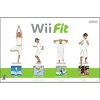
Bring balance to your life! Step onto the Wii Balance Board and into a fun way to get fit! Control on-screen action with your movements on the board as you work your way through a variety of challenges aimed at getting you off the couch and into the action.
Check it out
Friday, May 29, 2009
Opera 9.64 For Mac

Opera is Internet browser innovation for mac. It features, speed and security will give you the best browser experience available. More than 20 million people use Opera as their preferred browser of choice.
Check it out
Wednesday, May 27, 2009
Monday, May 25, 2009
Downloading Music Facts
Services
There are many different digital delivery services that focus exclusively on music, the most prominent of which are Rhapsody, iTunes, and Zune.
Formats
Most digital delivery services offer music in a preferred format, which may include WMA, AAC, MP3, or MP4.
Device Compatibility
Because most music devices only support a few music formats, it is very important that you check and see if your personal music player supports the preferred format of the music download service you use before subscribing or purchasing music.
Digital Rights Management
Digital Rights Management, or DRM, is a series of code that is tacked on to downloaded music to prevent illegal distribution.
There are many different digital delivery services that focus exclusively on music, the most prominent of which are Rhapsody, iTunes, and Zune.
Formats
Most digital delivery services offer music in a preferred format, which may include WMA, AAC, MP3, or MP4.
Device Compatibility
Because most music devices only support a few music formats, it is very important that you check and see if your personal music player supports the preferred format of the music download service you use before subscribing or purchasing music.
Digital Rights Management
Digital Rights Management, or DRM, is a series of code that is tacked on to downloaded music to prevent illegal distribution.
Friday, May 22, 2009
Wednesday, May 20, 2009
Internet Explorer 8

Internet Explorer 8 adds accelerators to provide instant access to information like maps, web searches, translations, email, blogging, and more; faster performance; a smart address bar; improved privacy protection; and Compatibility View for displaying websites designed for older browsers
Check it out
Monday, May 18, 2009
Wii :Tiger Woods PGA Tour 09
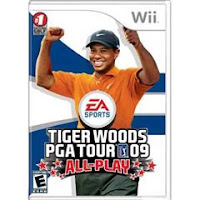
The pros have their own coaches, now you do too in Tiger Woods PGA TOUR 09. Whether you're a seasoned veteran or hitting the links for the first time, Hank Haney, Tiger Woods' real-life coach, takes you under his wing, assesses your skills, and provides feedback after every round.
Check it out
Friday, May 15, 2009
Drobo 4-Bay 3.5" SATA Hard Drive Enclosure

Drobo the second generation of the safe, expandable Drobo™ storage robot. It’s so simple anyone can use it, yet powerful enough for business. Drobo plugs into Mac, PC and Linux systems for redundant data protection without the complexities of RAID. Dynamically expand storage any time; Drobo holds up to 16TB in four drive bays using any combination of 3.5" SATA drives. It comes with FireWire 800 and USB 2.0, so you get the data protection you need with the speed and interface you want.
Check it out
Wednesday, May 13, 2009
Apple updates iMovie to v8.0.2
Apple released an update to iMovie, their video editing program that’s part of the iLife suite of applications. The new version fixes a problem where attempting to open projects with a file size of 0KB would cause iMovie to quit unexpectedly at launch. Version 8.0.2 also addresses a problem
Get it now
Get it now
Monday, May 11, 2009
Create a Mac Start-Up Disk
Step 1 Insert the Mac OS CD (the one that came with your computer) into the CD-ROM drive.
Step 2 Double-click the Installer or the Install Mac OS icon to install system software on an external drive.
Step 3 After installation is complete, click on the Apple menu and select Control Panels.
Step 4 Select Startup Disk.
Step 5 Locate the icon for your external drive and select it. Close the control panel.
Step 6 Restart your computer. Diagnose and repair away!
Copying the System Folder
Restart your computer. Diagnose and repair away!
Copying the System Folder
Step 1 Copy your System Folder onto an external disk drive.
Step 2 Click on the Apple menu and select Control Panels.
Step 3 Select Startup Disk.
Step 4 Locate the icon for your external drive and select it. Close the control panel.
Step 5 Restart your computer. Diagnose and repair away!
Step 2 Double-click the Installer or the Install Mac OS icon to install system software on an external drive.
Step 3 After installation is complete, click on the Apple menu and select Control Panels.
Step 4 Select Startup Disk.
Step 5 Locate the icon for your external drive and select it. Close the control panel.
Step 6 Restart your computer. Diagnose and repair away!
Copying the System Folder
Restart your computer. Diagnose and repair away!
Copying the System Folder
Step 1 Copy your System Folder onto an external disk drive.
Step 2 Click on the Apple menu and select Control Panels.
Step 3 Select Startup Disk.
Step 4 Locate the icon for your external drive and select it. Close the control panel.
Step 5 Restart your computer. Diagnose and repair away!
Friday, May 8, 2009
ipod Touch Friday: Coming Soon Quicken iPhone app
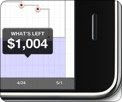
Intuit is preparing a dedicated iPhone application to complement some of its existing platforms. The app is based on the company's Quicken Online service, and provides simpler financial tracking than the conventional desktop versions of Quicken. Users can browse a chart showing the progress of their finances over time, and zoom in using touch controls to see specific transactions
Wednesday, May 6, 2009
MEPIS 8.0 Linux
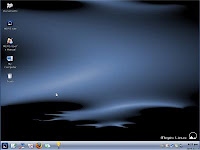
MEPIS Linux just works! It is pre-configured for simplicity and ease of use, even for beginners
Check It Out
Monday, May 4, 2009
Wii: My Fitness Coach
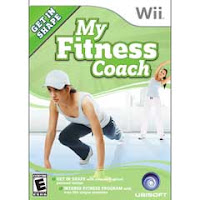
Now go a step further and work out with Maya, your virtual personal trainer, in an accessible, convenient and intense fitness program customized to meet your needs.
Check it out
Friday, May 1, 2009
Adobe PageMaker 7.0

Adobe PageMaker 7.0 software is the ideal page layout program for business, education, and small- and home-office professionals who want to create high-quality publications.
Check it out
Wednesday, April 29, 2009
Monday, April 27, 2009
How to Connect an Inkjet Printer to a Mac!
Step1
Set up your printer. If your printer is out-of-the-box new, be sure to follow the instructions that accompanied it. You will probably need to install the cartridges and the drivers. Read the documentation and follow the directions.
Step2
Install the drivers. Use the CD that comes with your printer or download new drivers from the manufacturer’s website. Restart the computer.
Step3
Connect the printer to the computer. Once you have the printer set up and plugged into an electrical outlet, hook it up using the USB or FireWire cable. Find the appropriate cable in the box and connect it to your printer, then attach it to the corresponding port on your computer. Turn on your printer.
Step4
Check to see if your computer recognizes it. Open up any printable document and choose the "File" menu, then "Print." The printer menu should pop up. See if your printer is listed in the drop-down menu for “Printer.” If it is, you're ready to go. If not, move on to the next step.
Step5
Click “Add Printer.” You’ll find this in the drop-down menu where your printer did not appear. This will open the printer-setup utility. Click “Add.”
Step6
Select your printer. A list of printers available should appear in the “Printer Browser” window. Find yours and select it. Once you have found the correct printer, click "Add."
Set up your printer. If your printer is out-of-the-box new, be sure to follow the instructions that accompanied it. You will probably need to install the cartridges and the drivers. Read the documentation and follow the directions.
Step2
Install the drivers. Use the CD that comes with your printer or download new drivers from the manufacturer’s website. Restart the computer.
Step3
Connect the printer to the computer. Once you have the printer set up and plugged into an electrical outlet, hook it up using the USB or FireWire cable. Find the appropriate cable in the box and connect it to your printer, then attach it to the corresponding port on your computer. Turn on your printer.
Step4
Check to see if your computer recognizes it. Open up any printable document and choose the "File" menu, then "Print." The printer menu should pop up. See if your printer is listed in the drop-down menu for “Printer.” If it is, you're ready to go. If not, move on to the next step.
Step5
Click “Add Printer.” You’ll find this in the drop-down menu where your printer did not appear. This will open the printer-setup utility. Click “Add.”
Step6
Select your printer. A list of printers available should appear in the “Printer Browser” window. Find yours and select it. Once you have found the correct printer, click "Add."
Friday, April 24, 2009
Wednesday, April 22, 2009
Five reasons a Windows user would love the Mac
1 Mac OS X
2) Hardware design
3) Two-way compatibility
4) No need for security software
5) All the little extras
2) Hardware design
3) Two-way compatibility
4) No need for security software
5) All the little extras
Monday, April 20, 2009
Wii: Deal Or No Deal
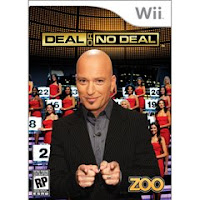
Deal or No Deal? The hit TV show comes to your favorite video game system. The premise is simple: You have 26 briefcases in front of you. Each one contains a different amount of money. Open each case one by one, and try to find the briefcase with the biggest amount of money. Deal Or No Deal?
Check it out
Friday, April 17, 2009
Roxio Toast 10 Titanium (Mac)
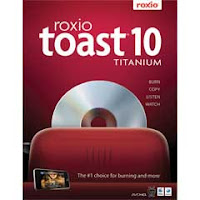
Toast 10 Titanium simplifies disc burning, DVD copying and video conversion. Edit, copy, burn and share your videos, movies, photos, music and more. Features include AVCHD support, internet audio capture, audiobook CD conversion, a video clip extractor, and a streaming Web video capture feature. Improved features let you watch recorded TiVo shows on your Internet connected PC or iPhone anywhere.
Check it out
Wednesday, April 15, 2009
Avoiding Koobface Facebook Virus
1 This virus hides in a WIndows directory, under the guise of 'freddy35.exe', and takes control of your computer by spreading itself to others from your computer. Messages that LOOK like they are from friends may contain the links as well. Investigate before you click. Often the subject will contain lines similar to these: Funny Moments, Paris Hilton Tosses Dwarf on the Street, My friend catched you on hidden cam, There may be a link to a YouTube video as well
2 Do NOT click on any links on these sites. The worm is often found in your inbox!
3 Now that you know what to watch for, be SURE you have an active firewall and an up to date virus protection
2 Do NOT click on any links on these sites. The worm is often found in your inbox!
3 Now that you know what to watch for, be SURE you have an active firewall and an up to date virus protection
Monday, April 13, 2009
Upgrading to Mac OS X Leopard
Step1
Purchase the Macintosh OS X Leopard software program. It should be available at any computer store that sells Macintosh equipment or can be bought at Apple's online store.
Step2
Read all the instructions provided before beginning the upgrade.
Step3
Make sure your computer has enough memory and hard disk space for the upgrade.
Step4
Install OS X Leopard using the software provided. Leopard should replace your old Mac operating system, making all its new features available.
Purchase the Macintosh OS X Leopard software program. It should be available at any computer store that sells Macintosh equipment or can be bought at Apple's online store.
Step2
Read all the instructions provided before beginning the upgrade.
Step3
Make sure your computer has enough memory and hard disk space for the upgrade.
Step4
Install OS X Leopard using the software provided. Leopard should replace your old Mac operating system, making all its new features available.
Friday, April 10, 2009
ipod Touch Friday: Logitech iPod/iPhone Dock

Don't just charge your iPod. Transform your room into a rich audioscape with Logitech's Pure-Fi Dream.
Check it out
Subscribe to:
Comments (Atom)
















