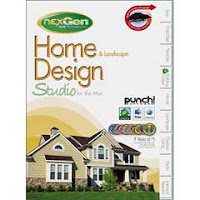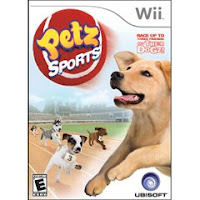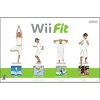Step 1 Turn off your iMac and let it cool down for about 10 minutes.
Step 2 Unplug all the cables, including the power cable on the back of the machine.
Step 3 Lay a towel on your table or other work surface so that you won’t scratch the screen of your iMac.
Step 4 Gently lay the iMac face down on the towel and locate the three captive screws on the base of the computer.
Step 5 Unscrew the three screws with a Phillips #1 screwdriver. These screws will unscrew far enough to release the back cover from the chassis but will not come completely out of the back plate.
Step 6 Lift up on the stand to remove the back cover.
Step 7 The RAM modules are located on the right side of the case.
Step 8 Remove the RAM modules you will be replacing by pressing outward on the plastic retainer clips until the module is released.
Step 9 Lift the module out of the slot. Set aside to return to Apple in the packaging provided.
Step 10 Line up the new RAM with the slot, matching the notched edge with the tab in the bottom of the slot.
Step 11 Slide the module into the slot, pressing it gently the retainer tabs click into place.
Step 12 Replace the back plate and tighten the three screws.
Step 13 Replace the power cords, and power up the computer to check that the memory is installed correctly.