Legal Copy
Wednesday, April 29, 2009
Monday, April 27, 2009
How to Connect an Inkjet Printer to a Mac!
Step1
Set up your printer. If your printer is out-of-the-box new, be sure to follow the instructions that accompanied it. You will probably need to install the cartridges and the drivers. Read the documentation and follow the directions.
Step2
Install the drivers. Use the CD that comes with your printer or download new drivers from the manufacturer’s website. Restart the computer.
Step3
Connect the printer to the computer. Once you have the printer set up and plugged into an electrical outlet, hook it up using the USB or FireWire cable. Find the appropriate cable in the box and connect it to your printer, then attach it to the corresponding port on your computer. Turn on your printer.
Step4
Check to see if your computer recognizes it. Open up any printable document and choose the "File" menu, then "Print." The printer menu should pop up. See if your printer is listed in the drop-down menu for “Printer.” If it is, you're ready to go. If not, move on to the next step.
Step5
Click “Add Printer.” You’ll find this in the drop-down menu where your printer did not appear. This will open the printer-setup utility. Click “Add.”
Step6
Select your printer. A list of printers available should appear in the “Printer Browser” window. Find yours and select it. Once you have found the correct printer, click "Add."
Set up your printer. If your printer is out-of-the-box new, be sure to follow the instructions that accompanied it. You will probably need to install the cartridges and the drivers. Read the documentation and follow the directions.
Step2
Install the drivers. Use the CD that comes with your printer or download new drivers from the manufacturer’s website. Restart the computer.
Step3
Connect the printer to the computer. Once you have the printer set up and plugged into an electrical outlet, hook it up using the USB or FireWire cable. Find the appropriate cable in the box and connect it to your printer, then attach it to the corresponding port on your computer. Turn on your printer.
Step4
Check to see if your computer recognizes it. Open up any printable document and choose the "File" menu, then "Print." The printer menu should pop up. See if your printer is listed in the drop-down menu for “Printer.” If it is, you're ready to go. If not, move on to the next step.
Step5
Click “Add Printer.” You’ll find this in the drop-down menu where your printer did not appear. This will open the printer-setup utility. Click “Add.”
Step6
Select your printer. A list of printers available should appear in the “Printer Browser” window. Find yours and select it. Once you have found the correct printer, click "Add."
Friday, April 24, 2009
Wednesday, April 22, 2009
Five reasons a Windows user would love the Mac
1 Mac OS X
2) Hardware design
3) Two-way compatibility
4) No need for security software
5) All the little extras
2) Hardware design
3) Two-way compatibility
4) No need for security software
5) All the little extras
Monday, April 20, 2009
Wii: Deal Or No Deal
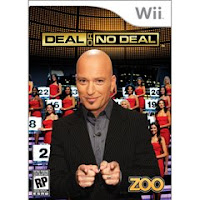
Deal or No Deal? The hit TV show comes to your favorite video game system. The premise is simple: You have 26 briefcases in front of you. Each one contains a different amount of money. Open each case one by one, and try to find the briefcase with the biggest amount of money. Deal Or No Deal?
Check it out
Friday, April 17, 2009
Roxio Toast 10 Titanium (Mac)
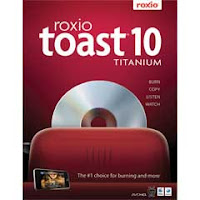
Toast 10 Titanium simplifies disc burning, DVD copying and video conversion. Edit, copy, burn and share your videos, movies, photos, music and more. Features include AVCHD support, internet audio capture, audiobook CD conversion, a video clip extractor, and a streaming Web video capture feature. Improved features let you watch recorded TiVo shows on your Internet connected PC or iPhone anywhere.
Check it out
Wednesday, April 15, 2009
Avoiding Koobface Facebook Virus
1 This virus hides in a WIndows directory, under the guise of 'freddy35.exe', and takes control of your computer by spreading itself to others from your computer. Messages that LOOK like they are from friends may contain the links as well. Investigate before you click. Often the subject will contain lines similar to these: Funny Moments, Paris Hilton Tosses Dwarf on the Street, My friend catched you on hidden cam, There may be a link to a YouTube video as well
2 Do NOT click on any links on these sites. The worm is often found in your inbox!
3 Now that you know what to watch for, be SURE you have an active firewall and an up to date virus protection
2 Do NOT click on any links on these sites. The worm is often found in your inbox!
3 Now that you know what to watch for, be SURE you have an active firewall and an up to date virus protection
Monday, April 13, 2009
Upgrading to Mac OS X Leopard
Step1
Purchase the Macintosh OS X Leopard software program. It should be available at any computer store that sells Macintosh equipment or can be bought at Apple's online store.
Step2
Read all the instructions provided before beginning the upgrade.
Step3
Make sure your computer has enough memory and hard disk space for the upgrade.
Step4
Install OS X Leopard using the software provided. Leopard should replace your old Mac operating system, making all its new features available.
Purchase the Macintosh OS X Leopard software program. It should be available at any computer store that sells Macintosh equipment or can be bought at Apple's online store.
Step2
Read all the instructions provided before beginning the upgrade.
Step3
Make sure your computer has enough memory and hard disk space for the upgrade.
Step4
Install OS X Leopard using the software provided. Leopard should replace your old Mac operating system, making all its new features available.
Friday, April 10, 2009
ipod Touch Friday: Logitech iPod/iPhone Dock

Don't just charge your iPod. Transform your room into a rich audioscape with Logitech's Pure-Fi Dream.
Check it out
Wednesday, April 8, 2009
Internet Explorer 8

Now you can quickly display websites that were designed for older browsers. If you’re looking at a page and the text or images aren’t lined up right, just use the new Compatibility View button next to the Refresh button on the Address Bar.
Get it now
Monday, April 6, 2009
Wii: WWE Smackdown vs. Raw 2009
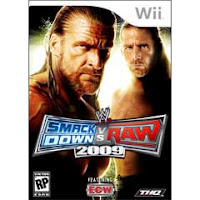
WWE Smackdown vs. Raw 2009 enables players to come together and experience the virtual world of the WWE. On your own, you're great, but together, you're unstoppable!
Check it out
Friday, April 3, 2009
The New 24-inch iMac

The new iMac
It’s the desktop that has everything. And now, there’s even more.
Released 10 Mar/09. On the outside it features an aluminium finish and slim, all-in-one design, but the real beauty of the Apple iMac is that on the inside it's a digital powerhouse. Everything you need to work hard and play even harder than ever before.
Check It Out
Wednesday, April 1, 2009
Subscribe to:
Comments (Atom)







